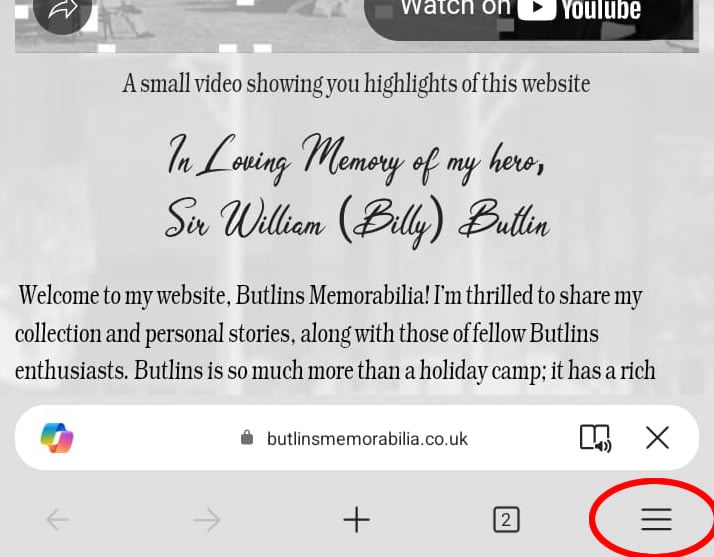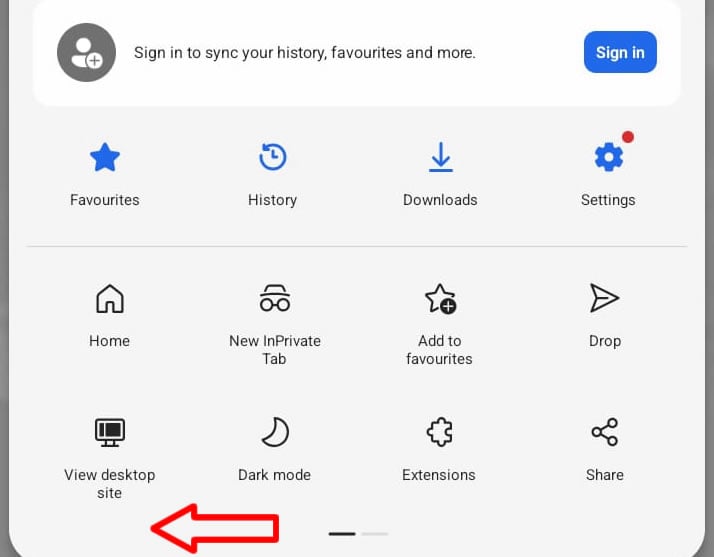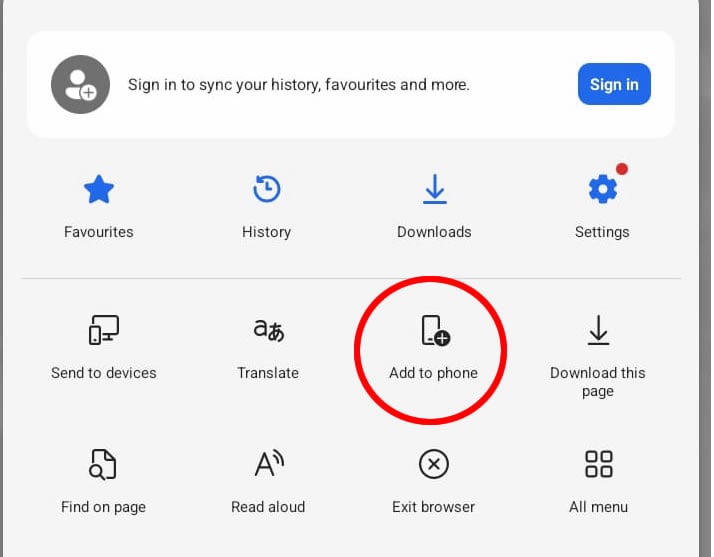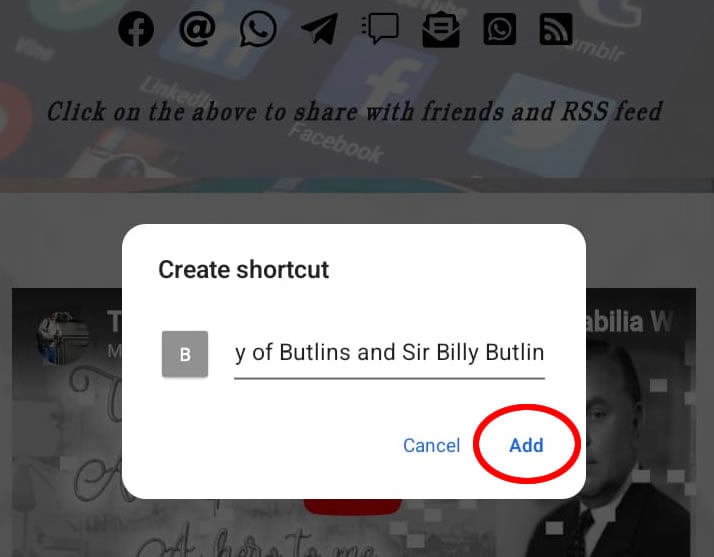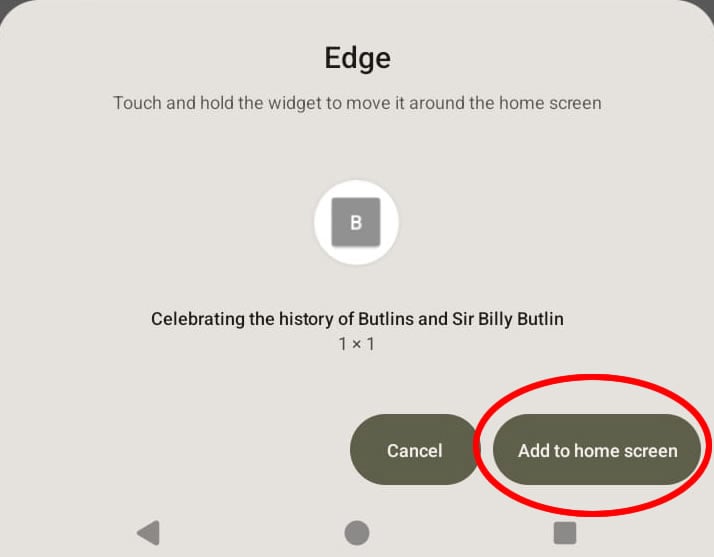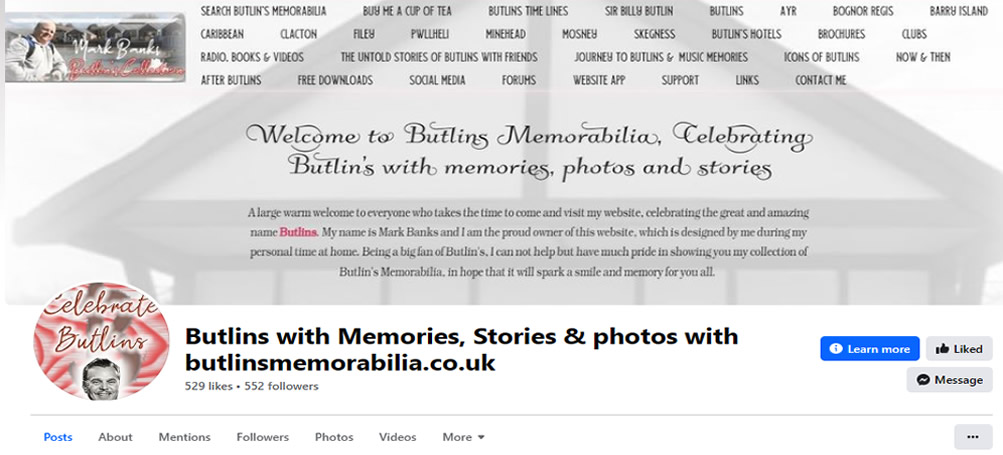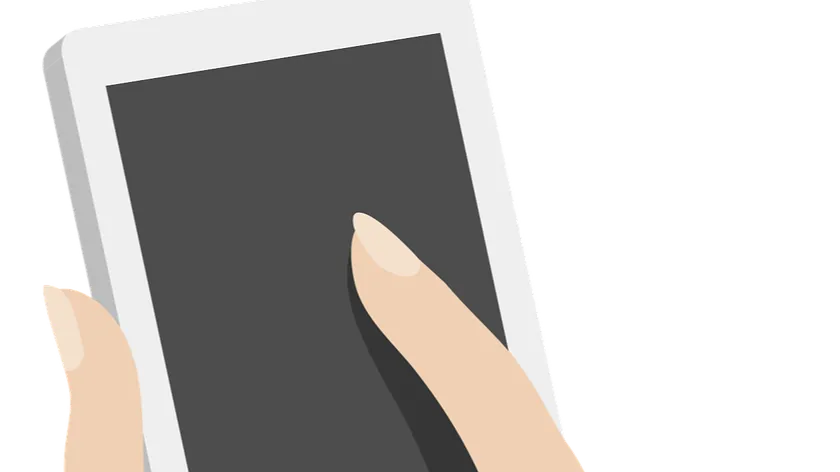
"Butlins Memorabilia..."
That is everything I need from you, as there will be no further inquiries. The following task is to comply with the instructions detailed below, which will hopefully aid you in adding the Butlins Memorabilia website to your device - Mark