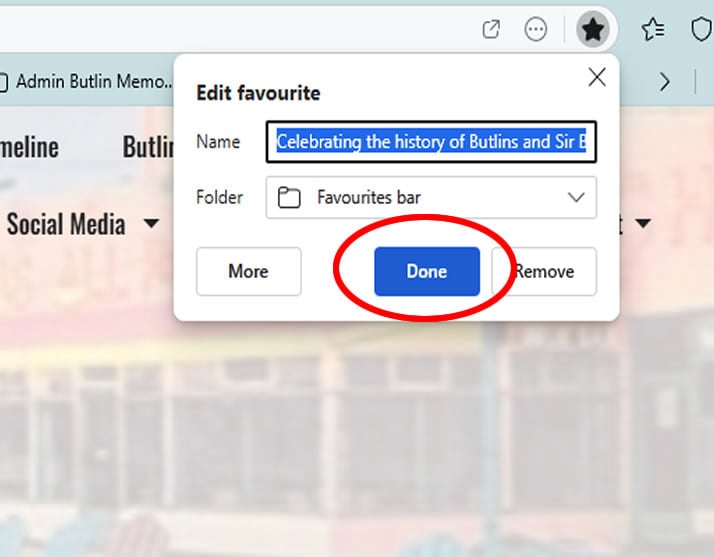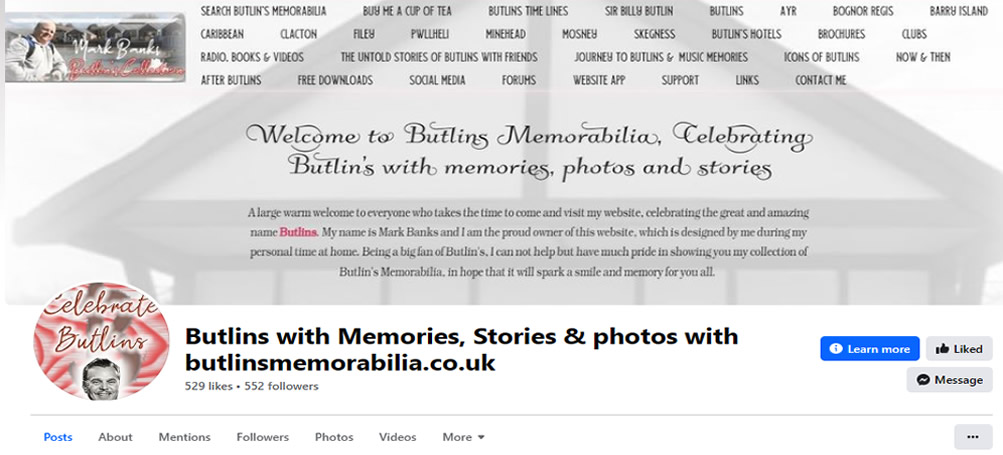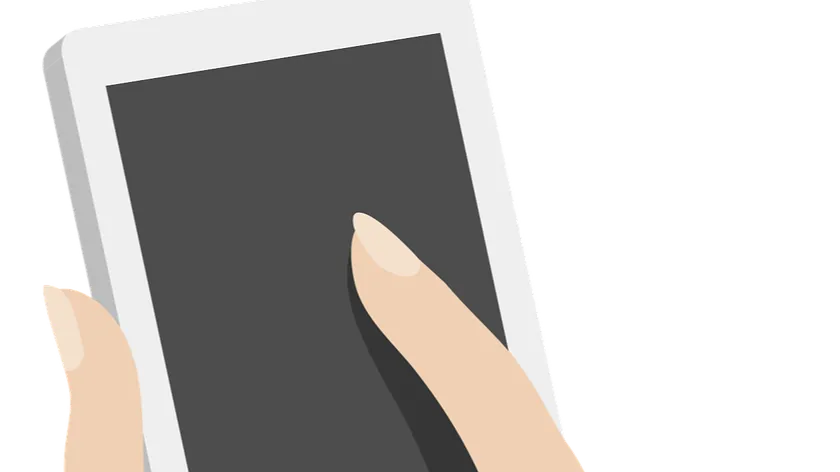
"Butlins Memorabilia..."
"That is all I require from you, as there will be no more questions. Below are two available options: the first is a guide on how to add the Butlins Memorabilia website to your favourites in your browser. The second option explains how to create a shortcut on your main desktop (where all the icons are). Please take a moment to determine which option is most suitable for you, and thank you for adding the Butlins Memorabilia website to your favourite websites - Mark"